TLS Tunnel
Updated on Feb 20, 2024 · 8 mins read
A TLS tunnel, often referred to as an SSL tunnel, establishes a secure channel that enables encrypted data transmission between two endpoints. This safeguards the information from eavesdropping and tampering, as it relies on the TLS protocol to create an encrypted connection between a client and a server.
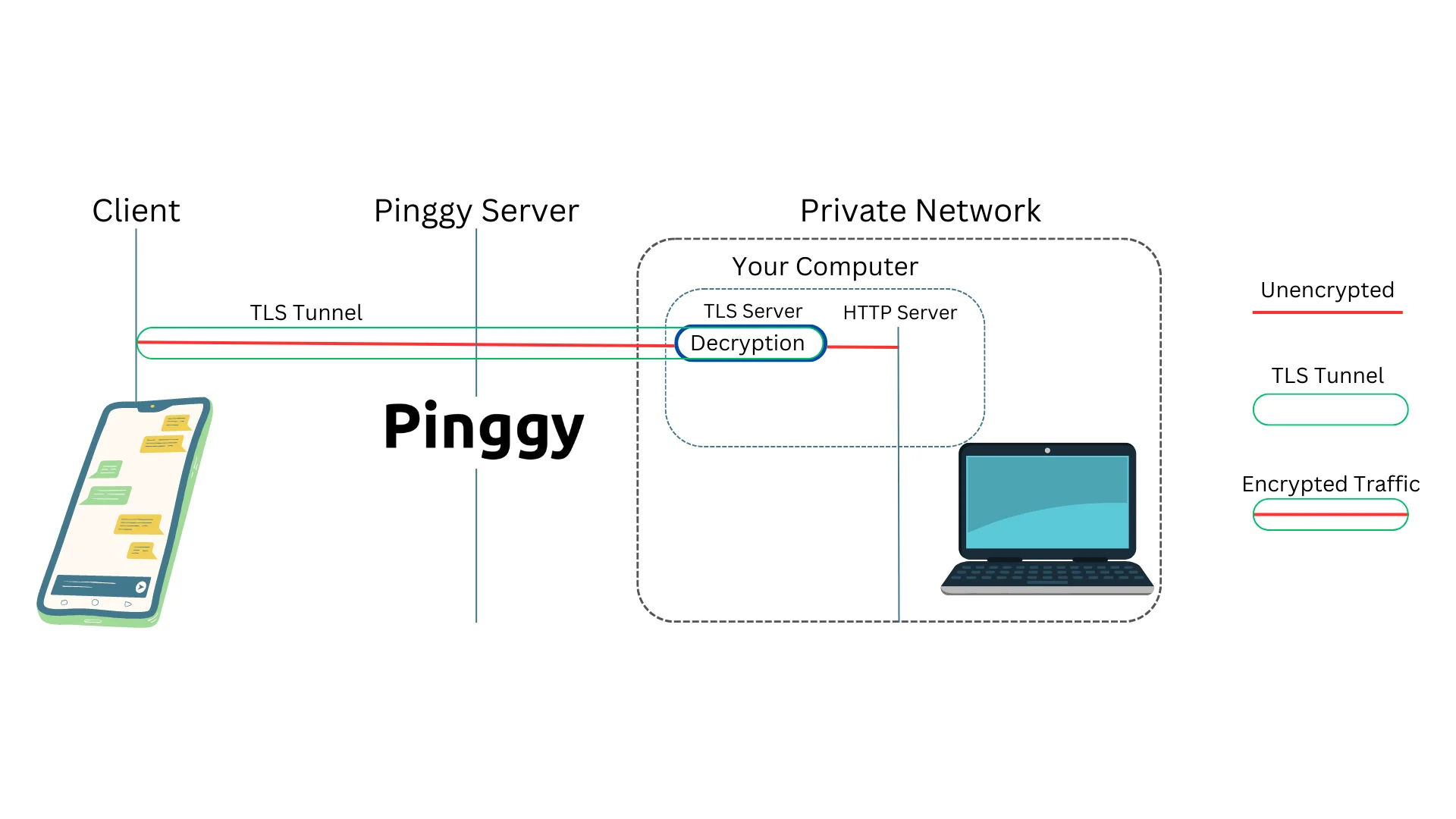
TLS tunneling ensures end-to-end encryption, a crucial element in preserving the confidentiality and integrity of data transmitted over the internet. This security feature shields sensitive information from prying eyes and malicious eavesdroppers, including internet service providers. It allows users to communicate and exchange data with a high level of trust.
In this blog, we will delve into how TLS tunnels operate and explore the utilization of Pinggy, a popular developer tool, to seamlessly create a secure TLS tunnel to localhost.
What is TLS
Transport Layer Security (TLS) and its predecessor, Secure Sockets Layer (SSL), represent pivotal milestones in secure communication protocols. SSL, introduced by Netscape Communications in the early 1990s, was succeeded by TLS 1.0 in 1999. The TLS protocol operates at the transport layer, and TLS over TCP begins with a handshake process.
During the handshake, the client and server go through a series of steps to establish an agreement on encryption algorithms, exchange digital certificates, and generate session keys (typically symmetric keys). The subsequent transmission of data is encrypted using these session keys, ensuring that the exchanged information remains confidential and resistant to eavesdropping or tampering.
To delve deeper into the specifics of TLS, you can refer to the Wikipedia page on Transport Layer Security here.
TLS handshake
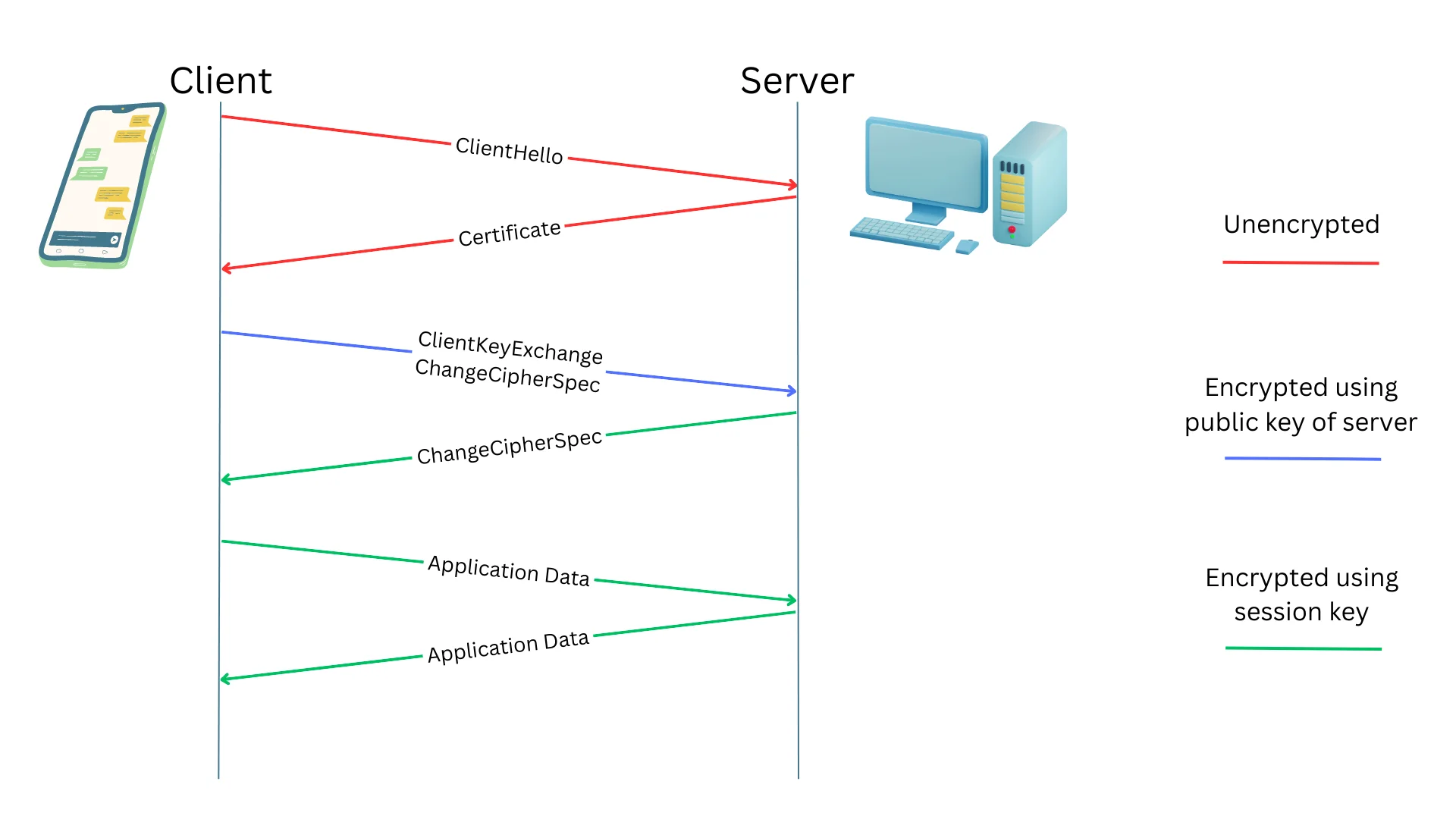
At a high-level overview, the TLS handshake process orchestrates a series of steps to establish a secure and encrypted channel between the client and server, ensuring the confidentiality, integrity, and authenticity of the exchanged data.
Here are the key phases in this process, with each message transmitted through transport layer protocols such as TCP:
-
ClientHello: The client initiates the TLS handshake by sending the ClientHello message, indicating supported encryption methods and preferences.
-
Certificate: In response, the server sends its digital certificate to the client, verifying its identity and enabling the establishment of a secure connection.
-
ClientKeyExchange: The client generates a pre-master secret and encrypts it using the server’s public key, facilitating the exchange of secret keys necessary for encryption.
-
ChangeCipherSpec: Both parties exchange ChangeCipherSpec messages to signal the transition to encrypted communication, activating the negotiated encryption algorithms.
-
ApplicationData: After the handshake is completed, encrypted ApplicationData messages are exchanged, containing the actual data transmitted securely between the client and server.
For a more in-depth understanding of TLS, please refer to the RFC.
What is a TLS Tunnel
In networking, a tunnel refers to a method of encapsulating one type of network traffic within another network protocol. A TLS tunnel specifically involves encrypting the network traffic using the TLS protocol.
Tunnels are commonly used to establish connectivity around NATs and firewalls. For instance, your home network may lack a public IP address, with devices situated behind a NAT-enabled router. In such cases, we can utilize a tunnel to enable remote access to devices within your private network, allowing you to securely access resources from outside your local network.
End-to-end encryption
A TLS tunnel distinguishes itself from other tunneling methods, primarily through end-to-end encryption. The client and server negotiate a session key, encrypting all traffic. This ensures that no third party, including the tunnel provider or ISPs, can eavesdrop on the tunnel’s traffic.
In services like Pinggy or Ngrok, TLS tunnel traffic terminates at the application servers, not at the tunnel provider’s servers. This means that the tunnel provider cannot decrypt the traffic, ensuring the privacy and security of the transmitted data.
Prerequisite for TLS tunnels
For effective TLS tunneling, the end server, such as an HTTPS server, must possess the necessary TLS key and certificate for traffic termination on the specific domain or subdomain used to establish the tunnel. For instance, if the tunnel is accessed via the domain tls.tunnel.com, the server must be equipped with the relevant domain certificate to handle TLS connections effectively.
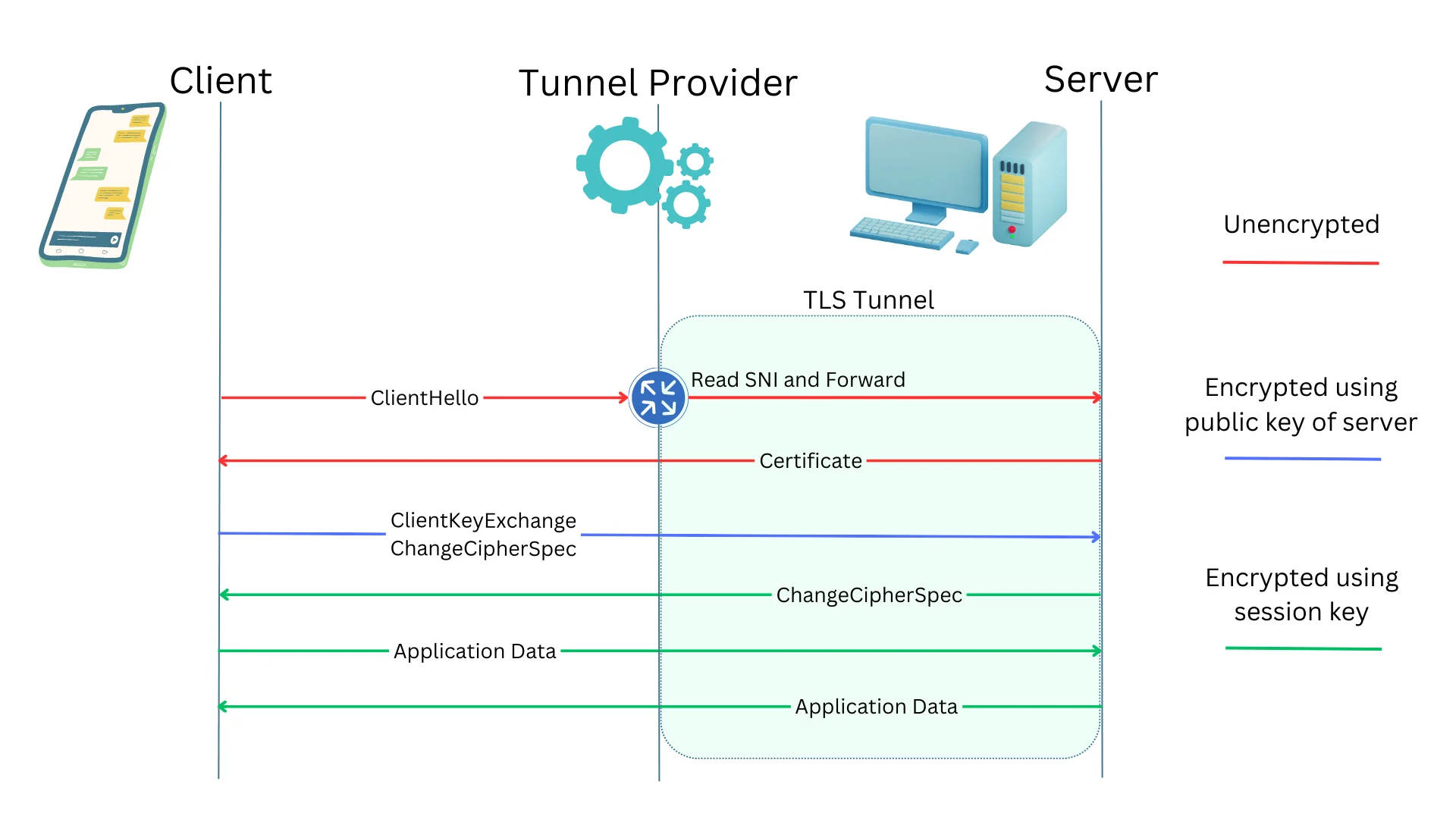
How TLS tunnels work?
TLS tunnels rely on the Server Name Indication (SNI), an extension in the TLS protocol that includes the hostname or domain name requested by the client. This information is sent as part of the initial TLS handshake to the server, allowing the tunnel server to determine the appropriate tunnel for forwarding traffic. SNI is contained in the ClientHello message, and none of the encrypted messages that follow can be decrypted by the tunnel provider.
Is it Possible to Create a TLS Tunnel for Free?
To establish a TLS tunnel that forwards traffic to a local HTTPS server running on port 443, simply execute the following command in your terminal on Mac, Windows, or Linux:
ssh -p 443 -R0:localhost:443 tls@a.pinggy.io
You can customize the command here:
Keep in mind that your HTTPS server must have the necessary certificates to terminate the TLS tunnel. To associate your custom domain with the tunnel, sign in to Pinggy and obtain a custom domain.
Step 1 - Open Terminal
For Mac:
- Open the
Terminalapplication located inApplications > Utilities. - Alternatively, use Spotlight search by pressing
Command + Spaceand typingTerminal.
For Windows:
- Open the
Command PromptorPowerShellapplication. Press the Windows key, typecmdorpowershell, and press Enter.
For Linux:
- Open the terminal. You can usually find it in the Applications menu or by using the keyboard shortcut
Ctrl + Alt + T.
Step 2 - Paste the TLS Tunnel Command
Copy the provided command:
ssh -p 443 -R0:localhost:443 tls@a.pinggy.io
Paste the command into the terminal and press Enter. If prompted, enter a blank password and press Enter.
Step 3 - Using the tunnel
By following these steps, you’ll create a TLS tunnel, and the command will output a public URL like ran-atX986aa.a.pinggy.link. Access your localhost HTTPS server using this public URL.
Step 4 - Configuring domain and certificates
To ensure your HTTPS server effectively handles TLS connections, it’s essential to configure certificates for your domain.
Begin by obtaining a free trial or subscribing to Pinggy Pro. Then, associate your domain with the Pinggy tunnel by signing in to the Pinggy dashboard.
Then you can use Let's Encrypt to obtain a certificate.
Follow these steps if you want to configure Nginx with Let’s Encrypt:
-
Install Nginx: Install Nginx on your server using your distribution’s package manager (e.g.,
aptfor Ubuntu,yumfor CentOS). -
Install Certbot: Utilize Certbot, the Let’s Encrypt client, to manage SSL certificates. Execute appropriate commands based on your operating system (e.g.,
apt install certbotfor Ubuntu,yum install certbotfor CentOS). -
Configure Nginx: Create an Nginx server block (virtual host) configuration for your website. Define the server’s domain name, root directory, and other settings.
-
Obtain and Install SSL Certificate: Execute Certbot to obtain and install the SSL certificate. Utilize the
certbotcommand followed by the--nginxflag to automatically configure Nginx, enabling it to use the certificate and support HTTPS.
Refer to the Let's Encrypt documentation for detailed instructions.
After completing these steps, Nginx will be properly configured with a Let’s Encrypt SSL certificate, ensuring secure and encrypted communication for your website visitors.
Advantages of a TLS Tunnel
Implementing a TLS tunnel offers several benefits, enhancing the security and efficiency of data transmission in various scenarios:
-
End-to-End Encryption: Ensures that data transmitted between a client and server remains encrypted throughout the entire communication process, safeguarding it from unauthorized access.
-
Secure Remote Access: Provides a secure means of remotely accessing resources within a private network, especially valuable for home networks behind NATs or firewalls.
-
Protection Against Eavesdropping: Encrypts data during transmission, protecting against eavesdropping and interception of sensitive information by malicious entities or unauthorized individuals.
-
Data Integrity: Guarantees the integrity of the transmitted data, detecting tampering attempts and ensuring received information is unaltered and authentic.
-
Trusted Communication: Establishes a trusted and authenticated connection between the client and server, enhancing the overall reliability and trustworthiness of the communication channel.
-
Compatibility with Existing Protocols: Seamlessly integrates with existing network protocols, allowing for secure communication without extensive modifications to the underlying infrastructure.
-
Platform Independence: Platform-independent, making it compatible with various operating systems and devices, ensuring a consistent and secure communication experience across diverse environments.
Incorporating TLS tunnels into your network architecture not only addresses security concerns but also contributes to a more robust and resilient communication infrastructure.